Frequently Asked Questions
Are you new to Tradesilvania and have questions? See the answers below.
How do I generate a report?
To generate a report, you need to go to the Reports section.
Click on your name in the top right corner.

In the menu that opens, click on Reports.
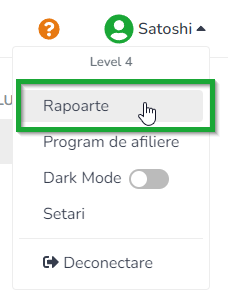
To generate a report, select a report from the list and click the Generate Report button.

Fill in the fields according to the data you want the report to contain and click the Generate button.
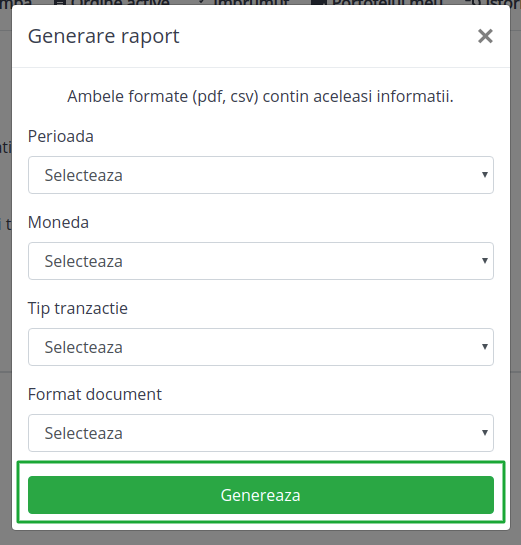
After you click the Generate Report button, your report will be available in the Generated Reports section.
After a few seconds, your report will be available for viewing (processed status).

To view the report, click the button on the right side of the table
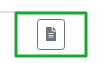
Do you still have questions to which you did not find the answer?
Write us at [email protected]